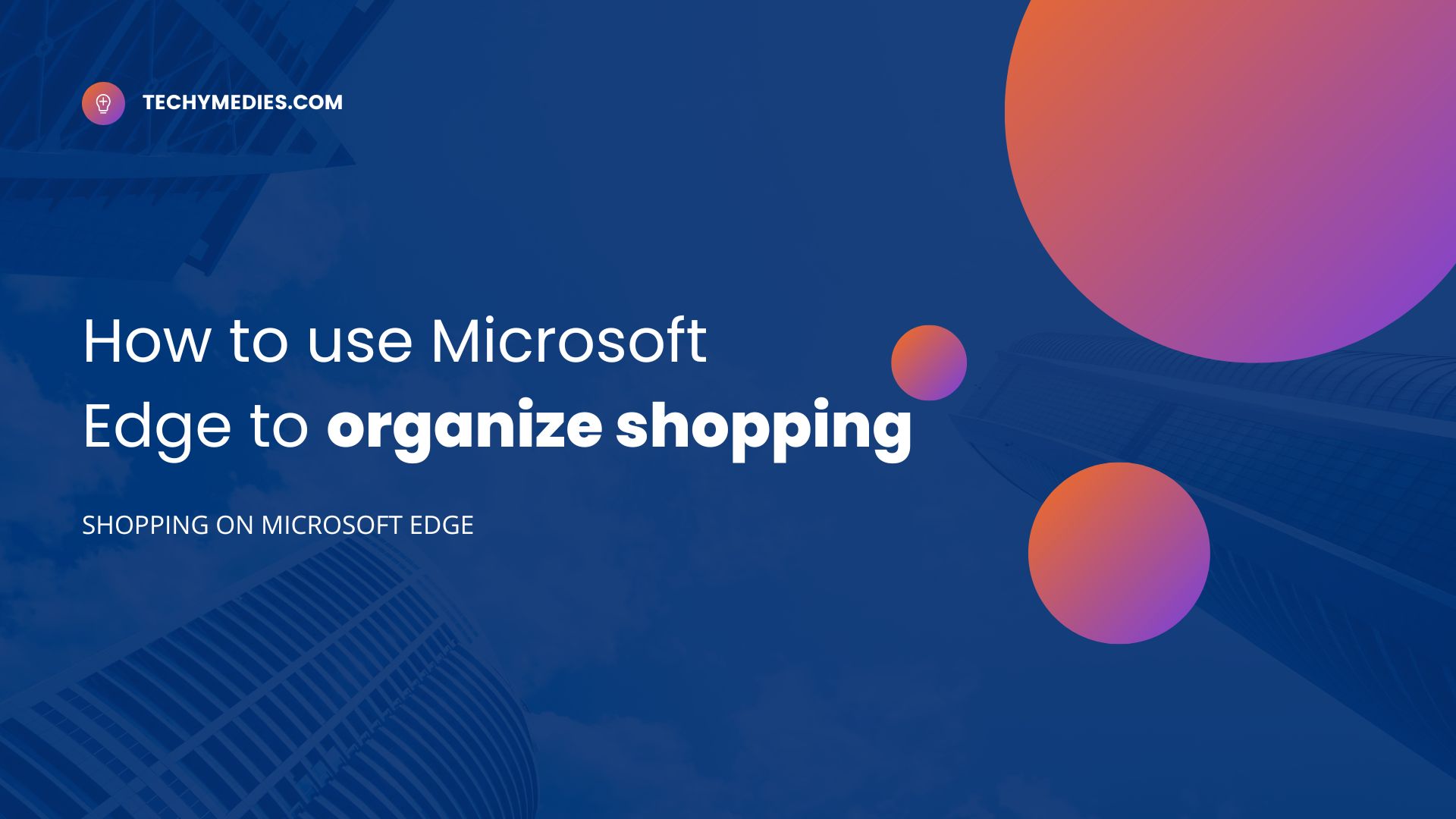Microsoft Edge is one of the finest and most well-known internet browsers that are in popularity with its powerful features. Like Google Chrome this web browser is also based on Chromium OS, with this, both browsers are used to explore the real world via the internet. When it comes to organising your shopping then Microsoft Edge is just for you. Here’s the tutorial on How to Use Microsoft Edge to Organize Shopping.
Shopping on Microsoft Edge
Microsoft Edge features unique inbuilt settings that enable users to get the latest offers and promos from eCommerce sites. The Shopping features let the users find out valid promo codes, and price comparisons from the topmost eCommerce and online stores.
When you are shopping Online then you can enable the Shopping features to check out the availability of the latest promos, price range, etc. there.
Using these features online buyers and Edge users can save extra money easily. Here you just need to go with the shopping features on Edge.
How to Enable Shopping Features on Microsoft Edge
Enable the shopping features in Enable doesn’t need enough time. By using the shopping icon shown in the address bar you can enable these features and state saving money on online purchases. Check how you can enable shopping in Edge.
- Go to the Options (Three lines) shown on the top left edge of your PC.
- From the options click on the Shopping section.
- Now your shopping is enabled.
- Visit eCommerce and online sites to buy the products like Amazon or Namecheap.com.
- Click on the Shopping icons there and start saving the extra money with promo codes there.
The shopping features don’t work on all websites. After enabling the shopping features can visit the eCommerce stores. From the eCommerce stores, you can click on the Shopping/ Price tag icon shown near the address bar of your Edge. For easy access, you can also create a collection of products in Microsoft Edge.
How to Create a Collection of an Edge
Collections of Edge help to organise the shopping. For this reason, it’s better to create a collection to save your quality time. Also, the collections feature helps to save you extra money with the promo codes connected to the Shopping features.
Open the Edge and click on the options.
Choose the Collections there. For easy type Ctrl + Shift +Y.
- From the collections click on start new collection.
- Now under the new collection give the name to your collection, like the best products.
- Finally, you have created the collections there. You can add the current page in the collections if you desired.
- That’s it.
Now the collection is ready. So, you can add several product links to the collections to save time and organize your shopping using Edge.
How to use Microsoft Edge to organize Shopping
To organize your shopping easily you can create a collection of a particular product. By adding the particular product page link to the collections you can save yourself enough time. Here’s how you can add a product to a collection to save time.
- Go to the Particular site, from where you want to get the product like Amazon, Flipkart, etc.
- Find the particular product from the desired eCommerce platform.
- Now create a collection and choose it to add the link to the desired collection there.
- Click on Add current page.
With these features now you have to make a way to organize your shopping. After this, you can get access to the particular product links directly from your collections.
Where to use Microsoft Edge to organize Shopping
One can use the Shopping features on eCommerce sites. The Shopping features can be used on different websites and eCommerce platforms. Mainly, the shopping features automatically extract and applies the applicable promo codes on particular products.
Also, the Shopping feature makes it easy to see the price trend of particular products. Here you can check out the price history of particular products from eCommerce sites.
Similarly, you can use it to compare the price of particular products with other retailers and eCommerce sites.
- Used on Ecommerce Sites
- Used on Online Purchasing Sites
- Used on Domain/Hosting Service Providers Sites
How to Organize Shopping on Amazon with Amazon Assistant
We can use Microsoft Edge to Organize Shopping easily. If you are planning to organize shopping on Amazon then you can use the Shopping features of Microsoft easily.
Besides the shopping features, non-Microsoft edge users can also able to organize their shopping on Amazon with Amazon Assitant.
Amazon Assistant is an Extension for the PC browser. It’s an official extension from Amazon to organize the shopping of users. Here’s how to organise shopping with Amazon Assistant.
- Visit the Edge/ Chrome web store and search for the Amazon Assistant extension there.
- Click on ADD Extension there.
- Wait for a few moments to install the extension on your PC browser.
- Now click on the Extensions icon shown near the address bar or from the options of your browser.
- Click on Amazon Assistant from the list of extensions installed in your Browser.
- Get signed in with your Amazon account there.
- Finally, let’s begin to organize your shopping with Amazon Assistant.
Conclusion
Organizing your shopping indicates making easy shopping. With organizing your shopping you can’t save time but also money with it’s automatic apply of available promo codes.
Here we deal with How to use Microsoft Edge to organize Shopping for you. Besides, we have also mentioned Amazon Assistant to organise shopping for Non-edge users.