Introduction
Today in this post we will discuss the top 10 useful tricks about Play store. Generally everyone can use Play Store but every people doesn’t know about this hidden tricks. Also we can discuss every trick one by one, So let’s start.
What is Play Store
Play store is the platform which is the part of google. And in this platform many developer will publish there Application. Actually developer will publish not directly but they will publish there application by the help of Google Play Console. And after that there application will launch in play store. But in this play store there will some hidden setting or tricks which will help us most.
Actually those settings or tricks not exactly hidden but most of the user cannot see that. So in this article we will discuss those tricks or settings.
Top 10 Useful Tricks
Now we discuss about Top 10 Useful Tricks about Google Play store which is most important for us. So now we will discuss those hidden tricks or settings one by one.
#1. Google Play Instant
This features will already in google play store but not all people know about it. So if you doesn’t know about Google Play Instant Feature, then sometimes we download some other application or games which is best we think but when we download those application or games, it doesn’t satisfy us. So at the end we have to uninstall those application or games, but by using Google Play Instant feature we can open those Application or Games without install.
Really it is the best features and by the help of this features we can easily decide that to install those application or games without installing them. And the setting of Google Play Instant is too simple but not all people knows that. To set this features at fast you have to tap your Email logo or Account Logo which is top right corner, after that just go to setting and tap the general option and after tapping you can see the Google Play Instant option at the end. Just go this setting and turn on and then restart your phone. You can read about this features before turning on. But this features are not show every Application or games, it is only show the specific Application or Games.
#2. Fix Application not Download
Sometimes we see such type of problem that the application is not available on your country when we try to install some application. That means the developer of this application cannot want to show his/her application in our country. So how we can fix this ?
To fix this issue at fast we have to re start our phone then we have to use VPN and we have to choose any server, after that search again the Application and now we see the Install option will display. If this trick will not work then we have to create a new email and we have to choose a particular location in where the application will available. Then login the email and then search the application and now the Install Option will display.
#3. Parent Control
This is the special feature for only parents. That is why, because if we are a parents and we have children then they can ask you to your mobile to play games. And sometimes when they play some ads are coming that are not suitable for our children. So for that situation this feature will help us lot. When we enable this setting then it will ask us to set the rating, and if you have some knowledge about application then you know that all application have a particular rating which is given by Google play store. So we have to set the rating if our child is below 18 or above 18 years we can set the rating according to us, so that the application or games will display according to our rating. So that this feature will very helpful to us.
#4. Biometric Authentication
There are too many cases when our children or some other friends or any people purchase any package of application or games in Google play store. But in this feature they cannot do this, when they try to purchase any thing then play store ask a Biometric Password, and so that they cannot purchase any things. To enable this setting first go to Play store setting then tap the Authentication option and after that just enable by giving your fingerprint or face unlock.
#5. Play store Notification
Sometimes play store will send some application notification to update those. And if we cannot update then play store will send same type of notification again and again. But we can now stop or hide these Notification by using this feature. And to enable this feature first go to play store settings and tap the General option then tap the Notification option and then we can turn off this.
#6. Play store in Website Format
May this feature will know the most of the people but some other people doesn’t know this features that we can easily use Play store in website format, without open play store application we can access play store and download such type of application. At fast we have to go to our browser and login our email then search Play store after that we have to go to the first link. And now we can download any app and game in website format.
#7. App will not Install
Sometimes when we try to install any application or games then it will see that App install fail. So in this case tap the Play store logo then some option will pop up and after that go to App info. And clear the Cache and data, and also we have to click the force stop option and after that go to play store and login with Email and now the problem will fix.
#8. Play store Theme
Actually this is not a trick but this is a setting for those users who loved to change theme or love to use play store in Dark mode. Now the time dark mode will comes with too many application and website because in dark mode the platform will looks attractive and cool. And to change the theme of play store then go to Setting of play store and tap the Theme option. By default it set on Light theme and we can change this in dark theme also.
#9. Auto update Apps
Sometimes we have to update application in one by one or in a day we have to visit too many times to check update of any app. To update our all app automatically without go to play store the go to setting and after that go to Network Preferences and tap the Auto updates apps and then 3 option will display and we have to choose the first option that is that is over any network. After choose it will be automatically update our app.
#10. Leave Beta Programs
If we have to leave all beta programs in any application or games then we can easily leave all Beta Programs with tapping the single click. To leave all Beta Programs first we have to go to the play store setting then you see the Account and Device Preferences option, just go to this option and scroll down then yo see the option Leave Beta Programs, just tap the option if you want to leave all Beta Programs.
Final Words
In this Article we discuss about Top 10 Useful Tricks or setting about Google play store and we will also discuss those setting in one by one. So if you are a Android user then you must have to try these settings or tricks. And now its time to end our Article and we will come back to another Topic.
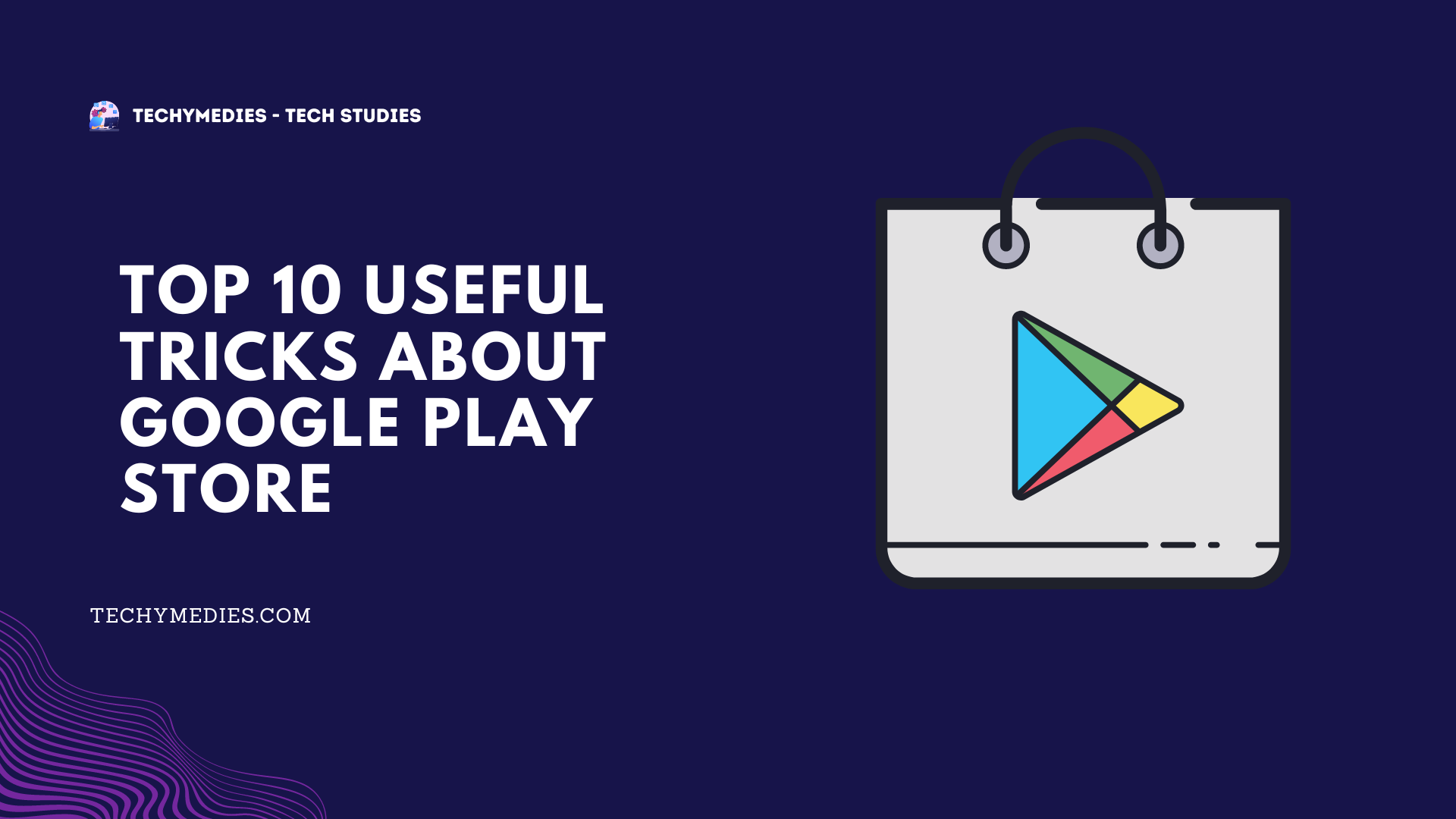
I’m not sure what to say
Hy