Spotify is one of the largest platforms for streaming audio content. It’s another big platform for Music that includes music from all over the world. So, if you are a Spotify user and willing to change your username to Spotify then you are at the right place.
Today we are going to give the proper tutorial on how to change Spotify from your mobile numbers, iPhone and Android easily. As Spotify holds the best audio streaming it has its settings that must need to be changed for the desired features.
How to Change Username in Spotify
Some methods will petition to change the Spotify username easily. As the username is the unique identity of each user in Spotify it’s different. Usernames are the unique codes/numbers of each user that are different from each other.
It’s the real identity and unique URL for your account. So, to change the Spotify username you must need to follow some special steps. We have mentioned the steps to change your username easily for you.
How to Change Spotify Username on iPhone & Android
iPhone and Android users can easily change their Spotify usernames by connecting to Facebook. The users have the right to change the username of their Spotify by linking Facebook to their Spotify account.
Hereafter linking Facebook to your Spotify the new username of your Spotify will be the same as your Facebook Username. So, if you want a custom username for your Facebook then you can change the username from the profile settings in your Facebook.
- Open the Spotify App on your Android or iPhone.
- Go to the Settings option from the Spotify app.
- From Settings scroll down and find the option Connect to Facebook.
- From the Facebook Login page, fill out your Facebook Login details there.
- That’s it. Your Spotify username will be changed to of Facebook username.
As I already suggest that this method will change the Spotify username to the Facebook username. If you need a custom username depending on your Facebook name then you must need to set the custom username of Facebook. Here’s
Default Username: facebook.com/userKeshava457025412
Custom Username: facebook.com/keshava.sharma
How to Change Username in Spotify for PC
As like on Mobile devices the method to change or update the new username is also the same. Anyway for making it easy for you we have mentioned the steps to change the Spotify username using the Facebook Account.
- Open the Spotify for Desktop on your PC.
- From the profile icon shown in the top left edge click on Settings.
- From Settings find out the option of Social there.
- Click on the Connect with Facebook. It will redirect to the login page of Facebook on your screen.
- Fill out your Facebook login details there.
- Finally, you are connected with Facebook.
- Now your Spotify username will be the same as of Facebook username.
- That’s it.
How to Change Username in Spotify Lite
If you are using the lite version of Spotify then it must be somehow difficult to get the option to change the username. Spotify lite features almost all the options and unlimited content. But still, some features are not fully loaded on it.
Because of this for easy here too we can use the Facebook method to change usernames easily. Here’s how you can change Spotify’s lite username.
- Open the Spotify Lite Account on your phone.
- Tap on the Profile icon there.
- Choose the Settings option and scroll down.
- Find the social options there.
- Click on Connect with Facebook from the given options.
- Enter the Login details of Facebook from that redirected page.
- Wait for a moment to connect the Facebook.
- Finally, you are done.
How to Change Display Name in Spotify
Besides the username, the Display Name is also important for you. As for the Username if you want to change the username on your Spotify account then you can follow these steps.
- Go to Settings in your Spotify app from the Home Menu.
- From the settings, you can find the profile name on the top in bold letters.
- From your current profile/ display name tap on the View Profile.
- It opens your current profile there.
- Tap on Edit Profile.
- Clear the current display name and enter the new one there.
- Click on Save.
FAQ
How to change a Spotify username from numbers?
Spotify doesn’t have features to change the username using the numbers. You must need to change the username by connecting the Facebook account.
Why is my Spotify username random?
Spotify used to provide a random username for each user, which is not the same. The username is the unique identifier for each account so they are random in every account.
Why can’t I change my Spotify username?
Depending upon the policy of Spotify the users are not allowed to change the username once it’s created automatically with their account.
Conclusion
Changing the Spotify username directly from Settings is not possible. It’s a non-changeable feature of Spotify. But still, by connecting the Facebook account we can change the username as of the Facebook username.
For this, we have shown the method to connect the Facebook account for changing the username on Spotify. We hope this tutorial will helpful for you.
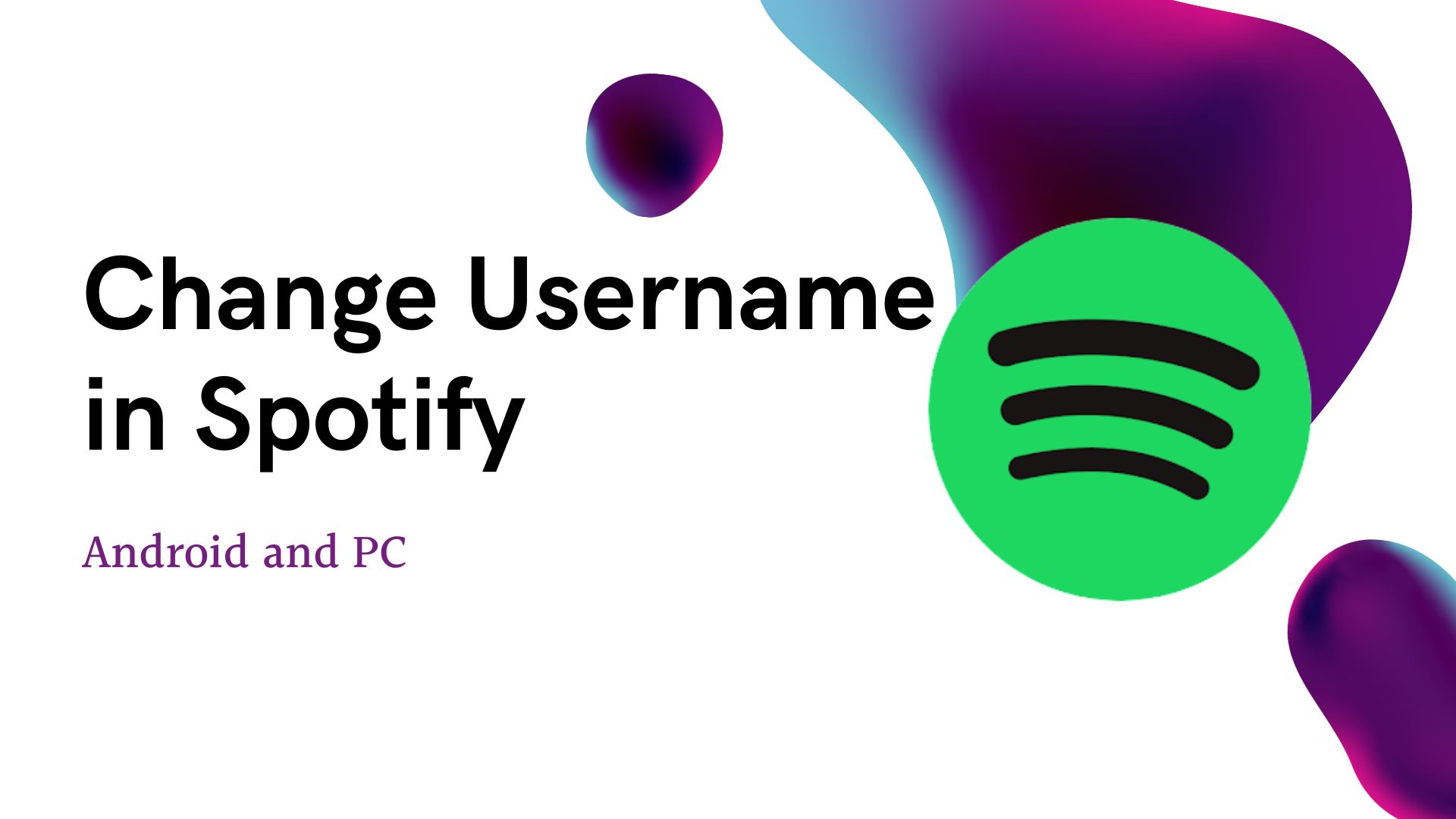

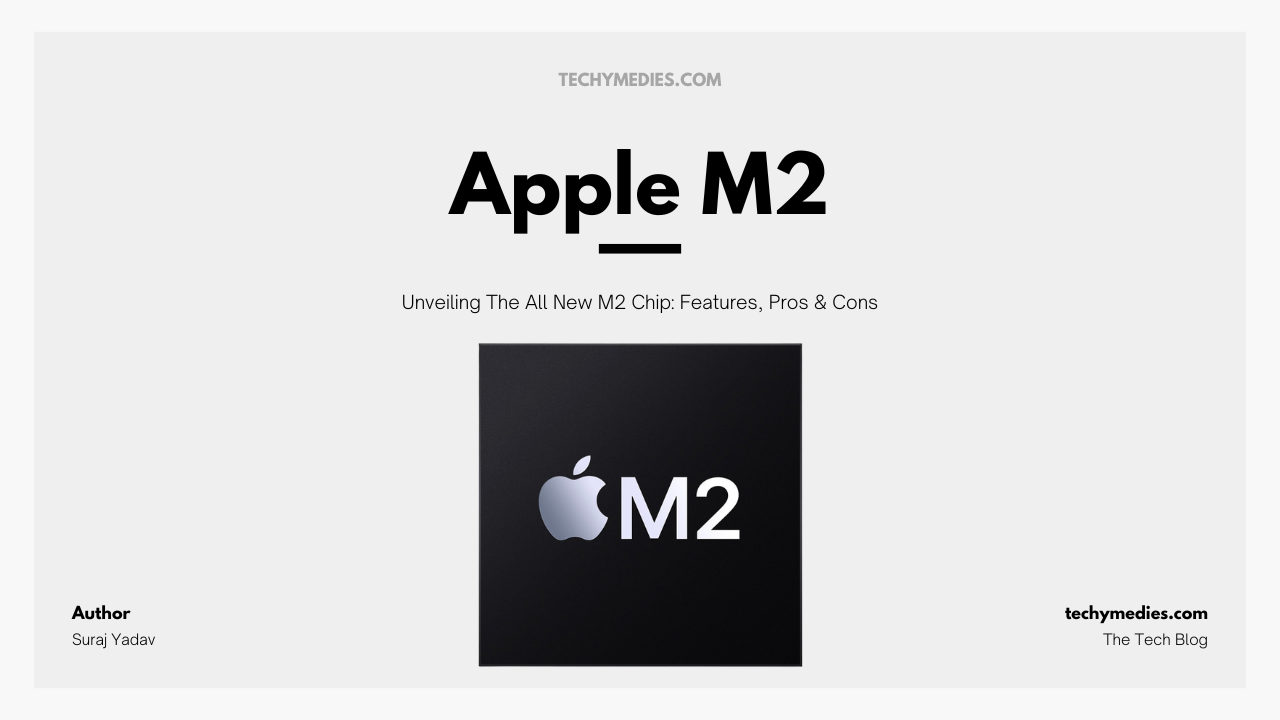
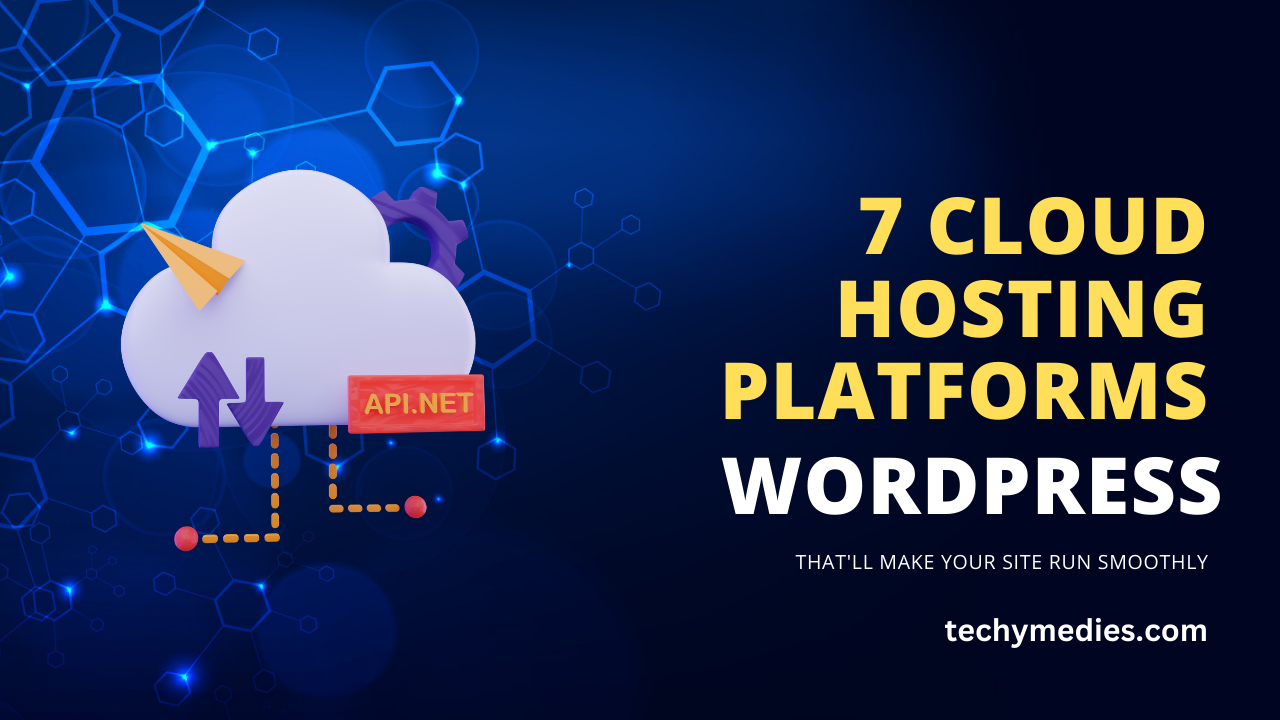
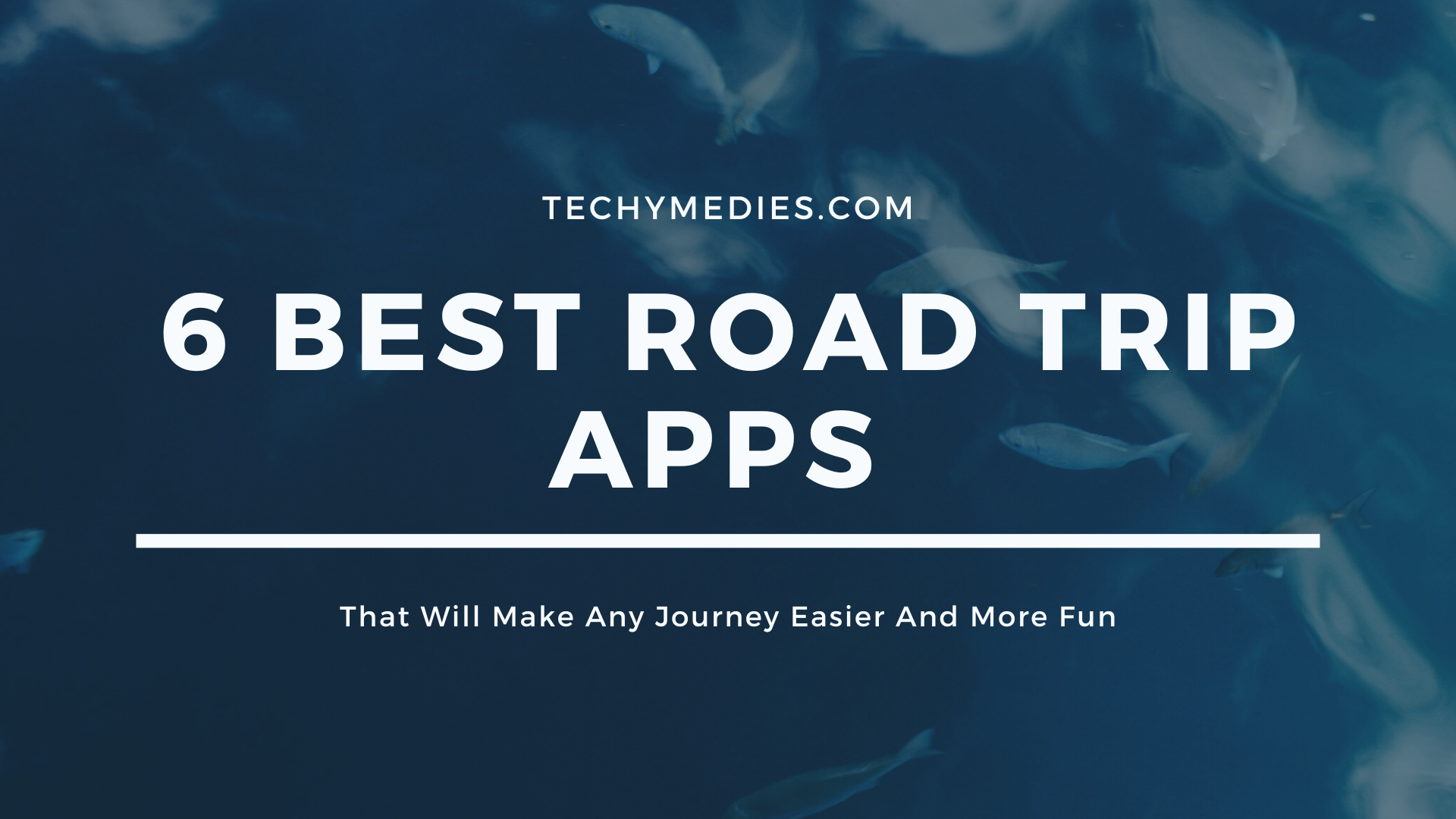
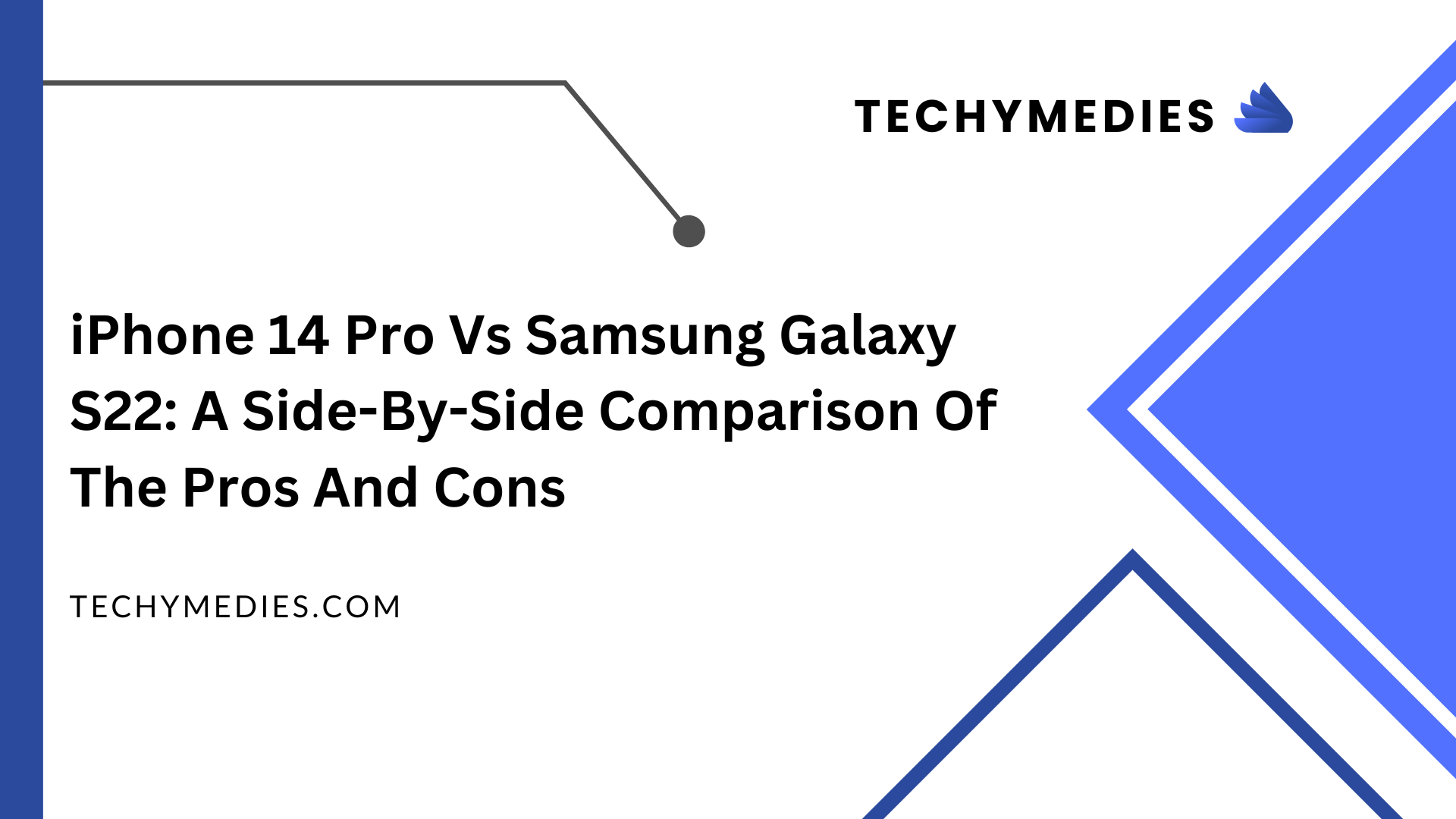
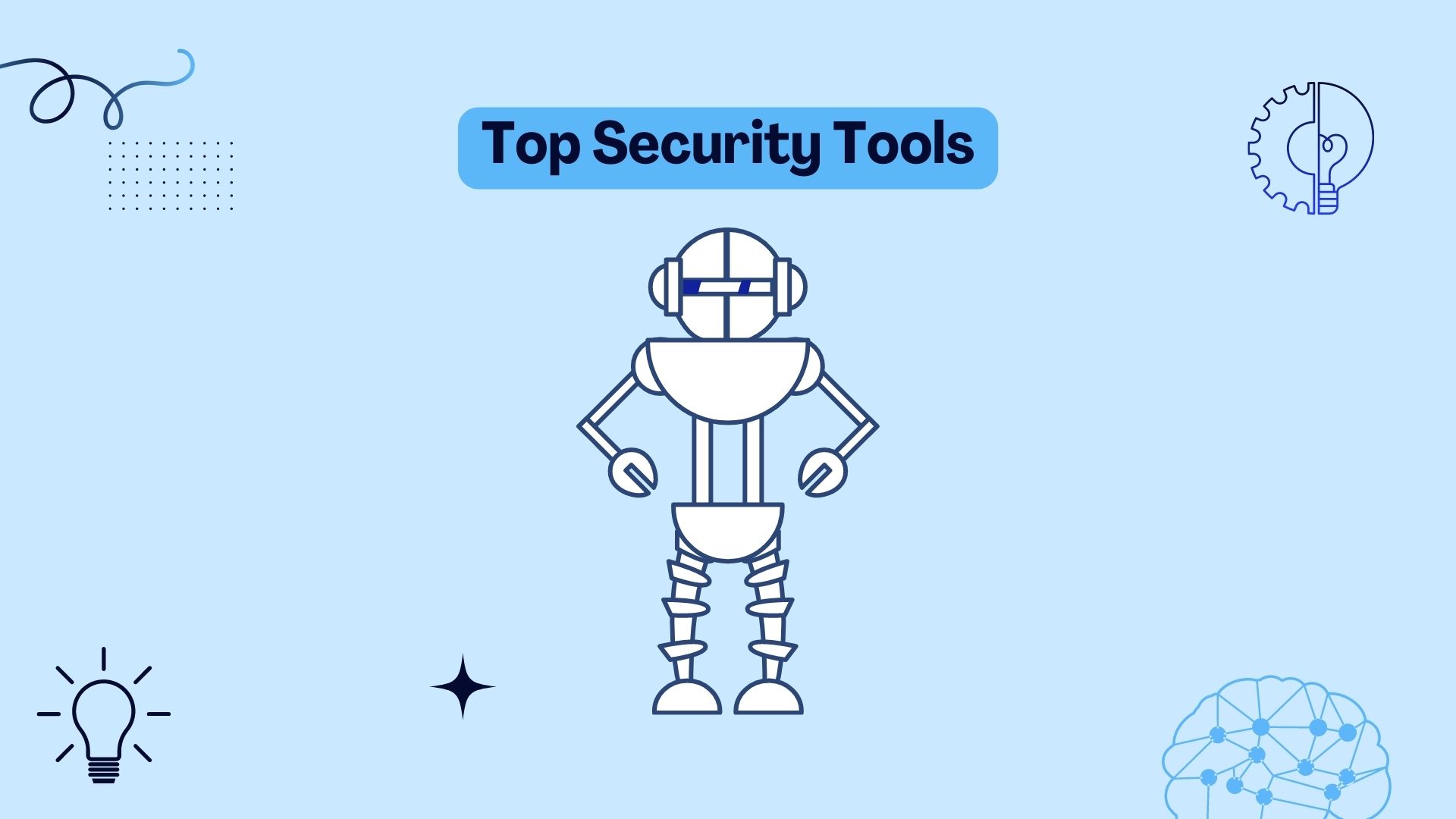
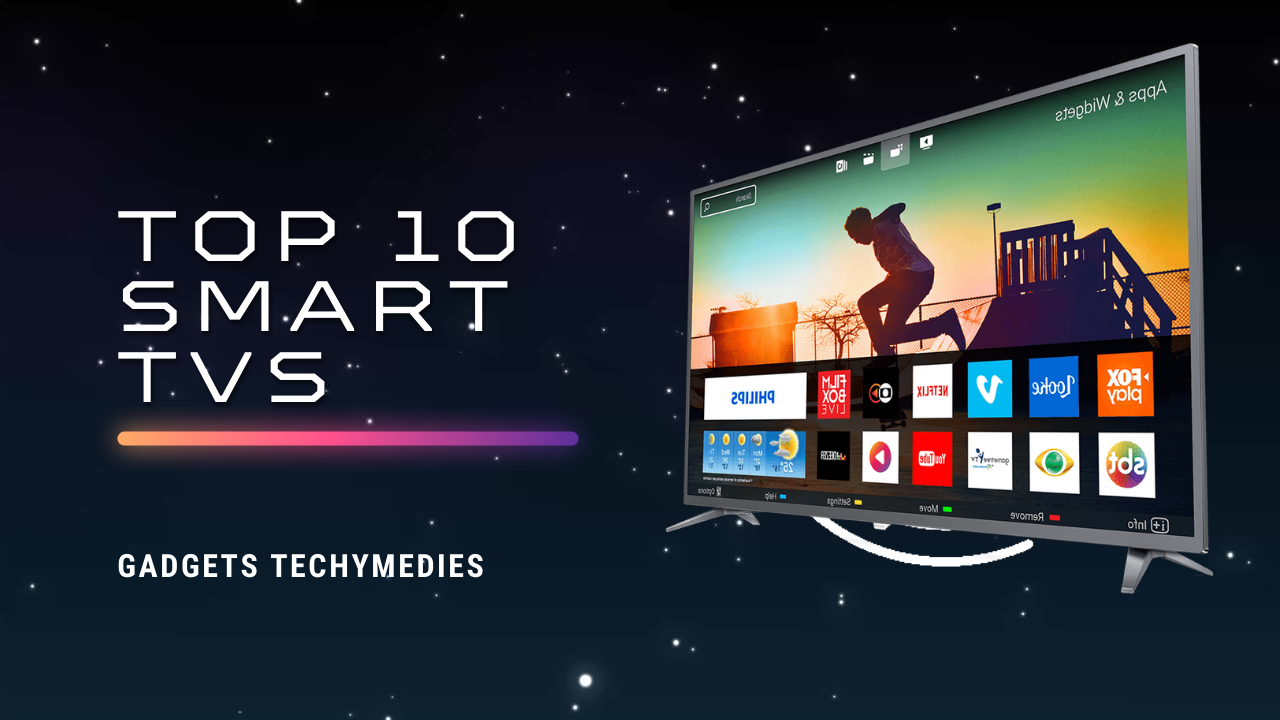

Op